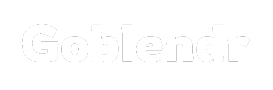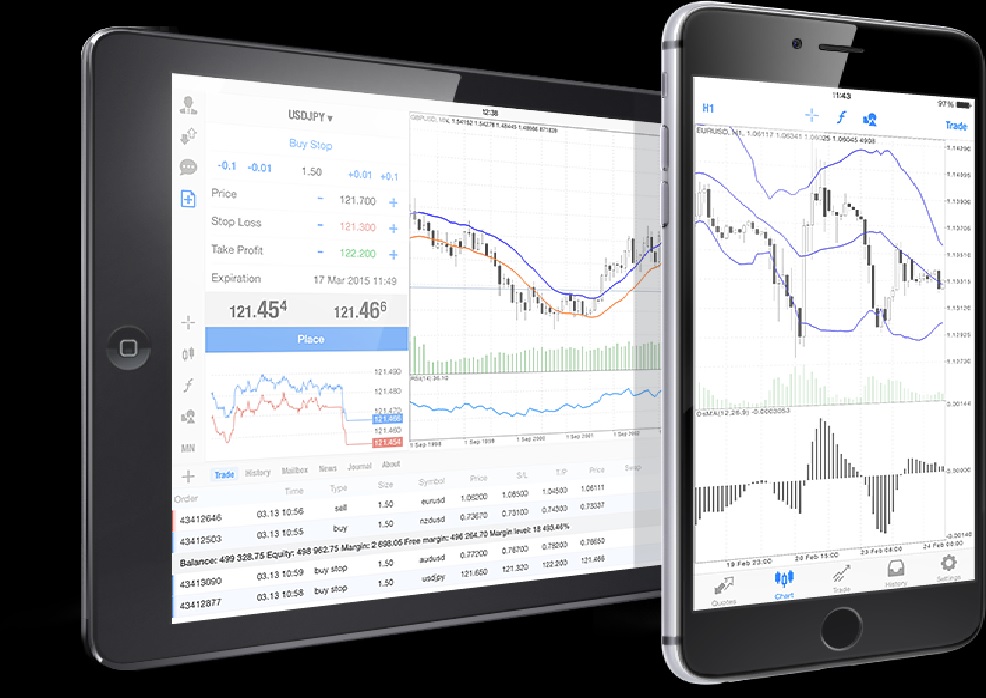In the fast-paced world of trading, having the right tools and platforms can make a significant difference in your success. For macOS users, navigating the landscape of trading platforms may seem daunting, but there’s one platform that stands out—MetaTrader 4 (MT4). This guide is designed to help you understand how to use metatrader 4 for macos, making your trading experience smooth and efficient.
Why Choose MetaTrader 4 for macOS?
MetaTrader 4 has been a go-to platform for traders globally due to its user-friendly interface, advanced charting tools, and robust trading capabilities. While it’s traditionally designed for Windows, macOS users haven’t been left out in the cold. Adapting MT4 for macOS opens up a world of opportunities for traders who prefer Apple’s operating system.
Setting Up MetaTrader 4 on macOS
Downloading MetaTrader 4
The first step to getting started with MT4 on macOS is downloading the platform. Here’s how:
- Visit the official MetaTrader 4 website or your broker’s site.
- Find the download link for macOS and click on it.
- Follow the on-screen instructions to complete the installation.
Installing Wine or PlayOnMac
Since MetaTrader 4 is initially designed for Windows, you’ll need an emulator to run it on macOS. Wine and PlayOnMac are popular options. Here’s a quick guide:
- Wine:
- Download Wine from the official website.
- Open the .dmg file and follow the installation prompts.
- Once installed, use Wine to run the MT4 setup file.
- PlayOnMac:
- Download PlayOnMac from its official website.
- Open the downloaded file and follow the installation steps.
- Use PlayOnMac to install and run MT4.
Configuring Your Trading Account
After installation, the next step is to configure your trading account. Open MT4, enter your login credentials provided by your broker, and you’re ready to start trading.
Navigating the MetaTrader 4 Interface
Understanding the Dashboard
The MT4 dashboard is where all the magic happens. Here’s a breakdown:
- Market Watch: Displays currency pairs and their current prices.
- Navigator: Access your accounts, indicators, expert advisors, and scripts.
- Terminal: View your trade history, account balance, and open positions.
Customizing Charts
Charts are crucial for analyzing market trends. To customize:
- Right-click on the chart and select “Properties”.
- Adjust the colors, style, and timeframes to your preference.
- Save your template for future use.
Using Technical Indicators
MT4 offers a variety of technical indicators to enhance your trading strategy. Popular ones include Moving Averages, Bollinger Bands, and Relative Strength Index (RSI). Add indicators by:
- Clicking on “Insert” in the top menu.
- Selecting “Indicators”.
- Choosing the indicator you want to use.
Executing Trades on MetaTrader 4
Placing a Buy or Sell Order
To place an order:
- Click on “New Order” in the toolbar.
- Choose the currency pair you want to trade.
- Set your lot size, stop loss, and take profit levels.
- Click “Buy” or “Sell”.
Pending Orders
If you prefer setting orders to execute at specific price levels:
- Select “Pending Order” in the order window.
- Choose the type of pending order (Limit, Stop, etc.).
- Set the desired price level and expiration date.
- Click “Place”.
Managing Open Positions
Keeping track of your trades is crucial. Use the Terminal window to monitor open positions, modify stop loss and take profit levels, and close trades when needed.
Enhancing Your Trading with Expert Advisors
What Are Expert Advisors?
Expert Advisors (EAs) are automated trading systems that execute trades based on predefined criteria. They can help you trade more efficiently and reduce emotional decision-making.
Installing Expert Advisors
To install an EA:
- Download the EA file from a trusted source.
- Open MT4 and go to “File” > “Open Data Folder”.
- Navigate to “MQL4” > “Experts” and paste the EA file.
- Restart MT4, and the EA will appear in the Navigator window.
Activating Expert Advisors
To activate an EA:
- Drag and drop the EA from the Navigator to your chart.
- Configure the settings and click “OK”.
- Make sure “AutoTrading” is enabled in the toolbar.
Utilizing MetaTrader 4’s Analytical Tools
Technical Analysis
MT4 provides a suite of tools for technical analysis:
- Trend Lines: Draw trend lines to identify support and resistance levels.
- Fibonacci Retracement: Use this tool to predict potential reversal points.
- Chart Patterns: Recognize patterns like Head and Shoulders, Double Tops, and Triangles.
Fundamental Analysis
Stay updated with economic news and events that impact the markets. MT4’s Economic Calendar and News Feed are valuable resources for fundamental analysis.
Backtesting Strategies
Test your trading strategies using historical data with the Strategy Tester. This helps you refine your approach before risking real money.
Troubleshooting Common Issues
Connectivity Problems
If you face connectivity issues:
- Check your internet connection.
- Verify your login credentials.
- Contact your broker for server status updates.
Platform Crashes
For platform crashes:
- Ensure your macOS is up-to-date.
- Reinstall MT4 if the problem persists.
- Seek help from MT4 support forums or your broker.
Order Execution Delays
If you experience order execution delays:
- Check your internet speed.
- Avoid trading during high volatility periods.
- Contact your broker for assistance.
MetaTrader 4 Tips and Tricks for macOS Users
Keyboard Shortcuts
Speed up your trading with these shortcuts:
- Ctrl + T: Open/Close the Terminal window.
- F9: Open the “New Order” window.
- Ctrl + M: Open/Close the Market Watch.
Using Templates
Save time by creating templates for your charts:
- Customize your chart.
- Right-click and select “Template” > “Save Template”.
- Apply the template to other charts easily.
Multi-Monitor Setup
Enhance your trading experience by using multiple monitors. Arrange different charts and tools across screens for better analysis and decision-making.
The Future of Trading on macOS with MetaTrader 4
Upcoming Features
MT4 is continuously evolving. Stay informed about new features and updates to leverage the latest tools for your trading.
Integration with Other Platforms
Integrate MT4 with other platforms like TradingView for advanced charting and analysis.
Staying Updated
Join online communities and forums to stay updated with the latest trends, tips, and tricks for MT4 on macOS.
Conclusion
Mastering MetaTrader 4 on macOS can significantly enhance your trading experience. By understanding the platform’s features, customizing your setup, and utilizing advanced tools like Expert Advisors, you can take your trading to the next level. Don’t hesitate to explore and experiment with different strategies to find what works best for you.
Ready to get started? Download MetaTrader 4 today and unlock the potential of seamless trading on your macOS. Happy trading!