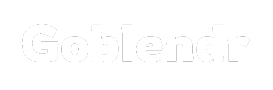Safari is a web browser that was developed by Apple and serves the purpose of protecting privacy, safety, and a smoothly integrated experience across the Apple ecosystem. Safari browser online has functionality for both casual users and power users.
In this blog, we will review some of Safari’s most interesting features and illustrate how these elements might improve your browsing experience and guarantee your online data is kept safe. From a quick browse to serious work, Safari’s useful toolkit will be at your service with something unique for everyone to make it easier. Let’s figure out why Safari is the best option for the web browser and its advanced features.
Exploring Safari’s Advanced Features
Let us explore some of the most advanced features of the Safari browser:
Web Inspector
Safari’s Web Inspector is a toolset for inspecting, debugging, and profiling web pages to provide valuable insights for QA professionals. It offers various panels to help diagnose and resolve web-related issues.
- Elements Panel allows you to examine the DOM structure of a webpage to view and edit HTML and apply real-time changes to CSS. This is useful for checking page layout, identifying broken elements, and testing design modifications without altering source code.
- Console is where you can run JavaScript code, log output, and track errors. It’s helpful for QA when testing scripts, debugging client-side logic, and capturing error messages. You can also evaluate expressions and check variable values during runtime.
- Network Panel can monitor network activity such as HTTP requests and responses, resource loading times, and HTTP status codes. This is crucial for identifying slow-loading resources, failed requests, and potential bottlenecks. You can also inspect request/response headers and analyze data transfers.
- Sources Panel provides a JavaScript debugging environment with breakpoints, step-by-step code execution, and variable inspection. This traces code paths, inspects variables, and resolves logic errors.
- Storage Panel lets you explore client-side storage, including local storage, session storage, cookies, and indexedDB. This is vital for QA when verifying data persistence and managing user data across sessions.
- Audit Panel helps you run performance audits to identify optimization opportunities. It can examine slow-loading elements, suggest performance improvements, and help ensure a better user experience.
Remote Debugging
Safari’s remote debugging feature debug websites and web-based applications on iOS devices through a USB connection to a Mac. This ensures that websites function correctly on mobile platforms like iPhones and iPads. These features can be useful when combined with cloud platforms like LambdaTest for cloud testing to test and debug from remote locations.
LambdaTest is a comprehensive test orchestration and execution platform that leverages artificial intelligence to facilitate the seamless and efficient running of manual and automated tests on a large scale. With a focus on providing a versatile testing environment, LambdaTest empowers users to conduct real-time and automated testing across an extensive array of environments, encompassing over 3000 web browsers online, including browsers and real mobile devices.
To enable remote debugging, connect your iOS device to a Mac through a USB cable. After enabling the “Develop” menu in Safari’s preferences, select the iOS device from the “Develop” menu to start debugging. This setup inspects and debugs web pages on mobile Safari browsers and provides insights into their behavior on real iOS hardware. You can examine the page’s DOM structure, CSS, JavaScript, network requests, and more.
Remote debugging also extends to native iOS apps that use a WKWebView. This is helpful for developers building hybrid applications or apps with embedded web content. You can inspect web views within these apps for debugging and troubleshooting in-app web content. This feature aids in ensuring consistency across platforms and smooth performance.
Responsive Design Mode
Safari’s Responsive Design Mode enables testers and developers to test and evaluate how web pages look and behave across various devices and orientations. This mode is essential for ensuring responsive design and cross-device compatibility.
Responsive Design Mode offers a variety of pre-configured device profiles, including popular iPhones, iPads, and desktops. This quickly switches between different screen sizes and resolutions to assess how your webpage responds to each environment. It’s an effective way to identify layout issues, media query problems, and cross-device inconsistencies without needing multiple physical devices.
In addition to predefined profiles, you can create custom configurations by setting specific screen widths, heights, and pixel densities. This flexibility helps you test edge cases or less common device dimensions and ensures your website adapts to all possible scenarios.
Responsive Design Mode allows you to simulate touch events to provide insights into how touch-based interactions work on mobile devices. You can test swipe gestures, clicks, and other touch interactions to ensure a smooth user experience. You can examine the impact of media queries on the webpage’s layout and style to ensure that your responsive design is functioning as expected across different breakpoints.
JavaScript and WebAssembly Debugging
Safari’s debugging capabilities comprehensively support advanced JavaScript and WebAssembly code features. This is crucial for QA professionals and developers to ensure efficient code.
Advanced JavaScript Debugging
Safari browser offers an environment for JavaScript debugging. You can set conditional breakpoints to stop code execution only when specific conditions are met, allowing for precise debugging without unnecessary stops. Watch expressions let you monitor the values of specific variables as code executes, which is useful for tracking complex states or catching intermittent issues.
Step-by-step execution enables you to navigate through JavaScript code one line at a time. This is perfect for tracing code logic, inspecting variables, and understanding the flow of execution. QA professionals can quickly identify and fix bugs or unexpected behavior in complex JavaScript applications.
WebAssembly Debugging
Safari browser supports debugging WebAssembly with source mapping, translating low-level WebAssembly code back to its source. This feature is critical for debugging WebAssembly applications, allowing you to inspect the code at a higher level, set breakpoints, and follow step-by-step execution. Source mapping makes it easier to correlate WebAssembly code with its original language to provide more context for debugging.
Privacy and Security Tools
Safari browser prioritizes privacy and security and offers tools that help QA professionals and developers assess and improve these critical aspects of web applications. These tools ensure user data is protected and the website complies with privacy regulations.
Intelligent Tracking Prevention
It is designed to limit cross-site tracking and protect user privacy. It blocks third-party cookies and uses machine learning to identify tracking patterns. For QA, this feature allows you to test how web applications behave when tracking is restricted. This is important for verifying compliance with privacy regulations and ensuring the site works without third-party trackers. You can use ITP to understand how it impacts website functionality and to ensure that tracking-reliant features degrade gracefully when restricted.
Security Audits
Security audits in the Safari browser help QA professionals identify potential security vulnerabilities. You can run audits to detect insecure content, mixed content (HTTP and HTTPS), and other security issues that might put user data at risk. This feature is valuable for ensuring that web applications meet security best practices and are free from common vulnerabilities.
Combined Impact
These privacy and security tools in the Safari browser ensure that web applications prioritize user privacy and are secure from common threats. By incorporating these tools into your QA process, you can identify and mitigate potential risks to create a safer user environment and reduce the risk of data breaches or privacy violations.
Performance Monitoring
Safari’s Web Inspector includes tools for monitoring the performance of web pages to identify and resolve performance-related issues. These tools are essential for creating smooth and responsive user experiences.
The Timeline Panel in Safari’s Web Inspector is designed to analyze the performance of web pages. It provides a detailed view of key events, including page loads, script execution, layout reflows, and rendering activities. QA professionals can use this panel to track resource usage, identify slow-loading elements, and pinpoint performance bottlenecks. The Timeline Panel also visualizes key events, such as JavaScript execution and network requests, to help you understand where delays might occur and how they impact user experience.
The Heap Snapshot feature allows you to investigate memory usage in detail. It provides a comprehensive view of memory allocation and helps identify memory leaks, which can cause a gradual decline in performance over time. You can analyze objects that occupy significant memory, track their references, and pinpoint where memory leaks occur by capturing a snapshot of the memory heap. This tool identifies memory-related issues and ensures that web applications remain responsive during extended usage.
Service Workers
Service Workers are key to building Progressive Web Apps (PWAs). It provides background processing capabilities that support offline functionality, caching, and push notifications. Safari’s support for Service Workers to test and debug these features to ensure a reliable user experience.
Safari browser’s Web Inspector allows you to inspect Service Workers, which are scripts that run in the background and are separate from the main browser context. You can view and manage registered Service Workers for a given webpage or PWA, check their status, and debug issues related to their lifecycle. This ensures that Service Workers are correctly installed, activated, and performing as expected.
Service Workers enable the caching of static assets and dynamic content to provide offline functionality for PWAs. You can inspect the caches used by Service Workers, see which resources are cached, and test how the web application behaves when offline. It allows you to simulate offline scenarios to ensure the PWA continues working without an internet connection.
Service Workers also support push notifications and allow PWAs to send messages to users even when the application is not actively running. Safari’s Web Inspector lets you inspect the push notification infrastructure to ensure that notifications are properly received and handled. You can simulate push notifications to test how they are displayed and whether they trigger the appropriate actions in your application.
Using these tools can thoroughly test and debug Service Workers and other PWA-specific features. This helps ensure that Progressive Web Apps deliver an effective, offline-ready experience and that push notifications and caching mechanisms operate smoothly to enhance the overall quality and reliability of the PWA.
Conclusion
In conclusion, the Safari browser has advanced tools and features for quality control of web apps. Web Inspector enables software developers to troubleshoot and eliminate various web-related problems, such as JavaScript debugging and network analysis. The Remote debugging and Responsive Design Mode facilitate the performance of comprehensive tests across different types of devices and screen sizes to guarantee the same great experience for the users on each device.
Privacy and security tools like Intelligent Tracking Prevention and privacy audits are used to protect user data. The Service Workers and Progressive Web Apps allow for much greater offline functionality with push notifications. By using these tools, QA developers can develop secure and user-friendly applications.
Also Read About: